For years the Archdiocese of Chicago Cemeteries has been a user-friendly place for people visiting a grave. They have computer kiosks in the cemetery office lobbies where visitors can look up a grave location and print out a map to help them find the grave. The office staff is always happy to produce the same printout, if that is desirable.
The best thing about their printout, though, is the inclusion of a Quick Response Code (QR Code) in the lower right corner, which provides the exact GPS coordinates to the grave. This feature has been in place for years, but was often considered not worth the effort required to find, install and then learn how to use an app to read the QR Code on a smartphone. Recently, though, both Android and Apple have incorporated a QR Code reader directly into the phone's Camera function in the most recent versions of their operating systems, and made it as close to automatic as possible. So, if you have purchased a phone in the past year or two, or updated the operating system software to the latest versions, this will work for you.
What follows will show exactly how to use this feature using an Android phone running Android version 9. The procedures for an iPhone are similar.
The image below is an example of the printout from the cemetery computer kiosk. Note the QR Code in the lower right corner.
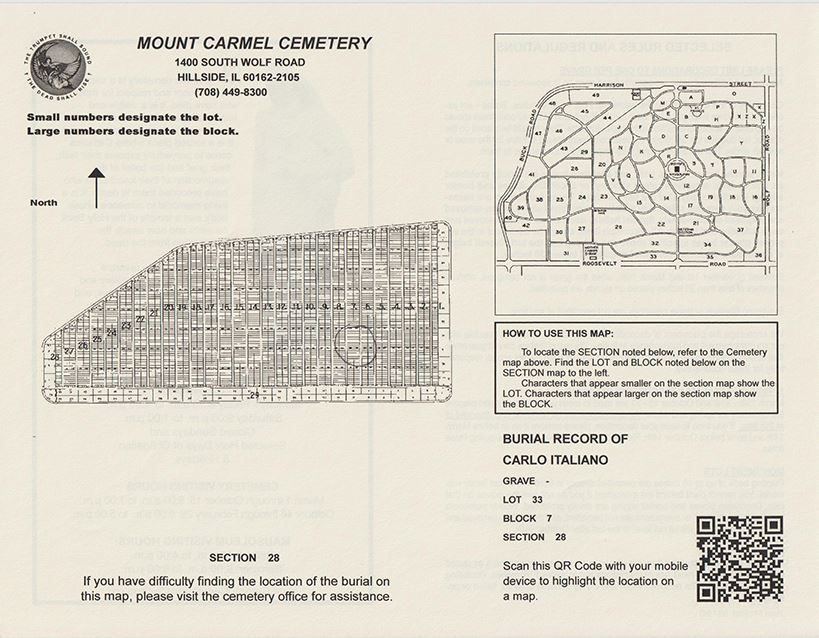
Initiate the phone's camera and aim it in the general direction of the QR Code. As shown below, the phone recognizes a QR Code is present with the yellow QR icon, highlighted by the red arrow.
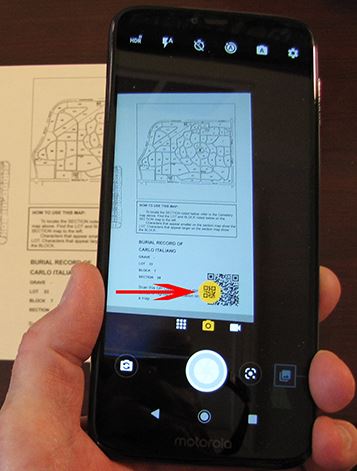
By tapping the yellow QR icon on the phone, above, the phone displays the URL to the web page associated with the QR Code.
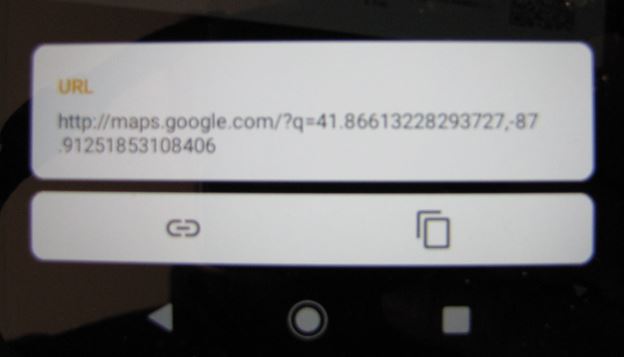
By tapping on the URL, above, the phone will automatically connect to Google Maps and open the map showing the location of the grave with a red drop marker, as shown below.
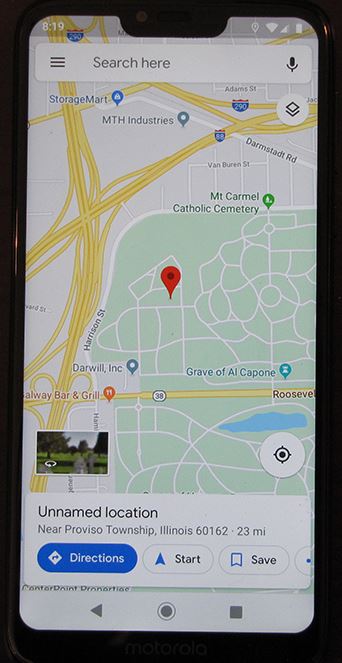
Of course, the map view can be changed to Satellite View and zoomed in as below.
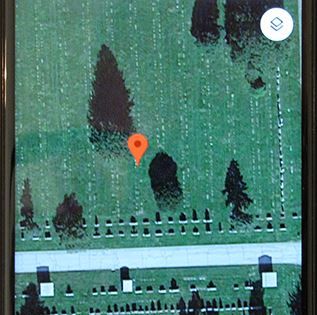
If you are not familiar with the cemetery layout, and unsure how to get from the office to the grave, you can tap the blue Directions button on the bottom portion of the phone screen and it will generate a route from the office to the road location nearest the grave you want to visit. As in this case, below:
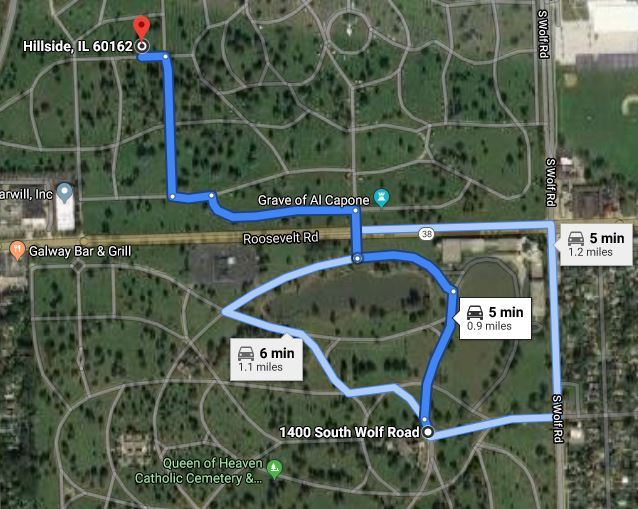
Once you have followed the route to your parking spot, the phone will even show the (in this case) 161 foot walk to the grave.
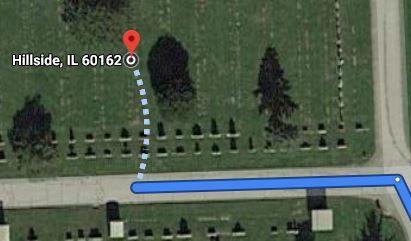
As genealogists and family historians, you may want to add your family's graves to Find A Grave, and you can use the same GPS coordinates from the kiosk printout to enter the exact grave location. Here is the link to the Find A Grave memorial for the example we have just covered:
https://www.findagrave.com/memorial/186794032/calogero-italiano
Note the “Show Map” link on the memorial, which will open the same map as above.
And, finally, here is an image of the QR Code we have used. If you are viewing this on something other than your smartphone, and you have a recent operating system on your phone, you can aim your phone's camera at this QR Code and give it a try.
